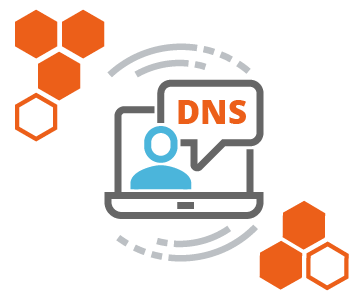
Table of Contents
DNS Management in DirectAdmin is a feature that allows users to manage the Domain Name System (DNS) settings for domains hosted on a DirectAdmin-powered server. DNS management involves configuring and controlling the various DNS records that are essential for directing internet traffic, such as linking domain names to IP addresses, setting up email routing, and verifying ownership for third-party services.
Features of DNS Management in DirectAdmin:
- Adding, Editing, or Deleting DNS Records:
- You can add, modify, or remove DNS records like A, CNAME, MX, TXT, and others to control how your domain resolves and interacts with various internet services.
- Managing A Records (Address Records):
- A Records point a domain or subdomain to a specific IP address. With DNS management, you can change or add new A records to direct traffic to the correct server.
- Managing CNAME Records (Canonical Name Records):
- CNAME records map a domain or subdomain to another domain, which is useful for pointing subdomains to external services or creating aliases for existing domain names.
- Managing MX Records (Mail Exchange Records):
- MX records are used to direct email for your domain to specific mail servers. You can manage these records to set up email services (e.g., Google Workspace, Office 365) by configuring the proper mail server addresses.
- Managing TXT Records:
- TXT records allow you to associate text with a domain, often used for domain ownership verification, setting up SPF (Sender Policy Framework), DKIM (DomainKeys Identified Mail), and DMARC (Domain-based Message Authentication, Reporting, and Conformance) records for email security.
- NS Records (Name Server Records):
- NS records specify which name servers are authoritative for the domain. This allows you to delegate DNS responsibility to specific name servers.
- TTL (Time to Live) Management:
- TTL defines how long DNS records are cached by other DNS servers and clients. You can set or adjust the TTL value to control how quickly changes to DNS records propagate across the internet.
- Managing PTR Records (Reverse DNS Records):
- PTR records are used for reverse DNS lookups, which resolve an IP address to a domain name. This is important for mail server configuration and anti-spam measures.
- Setting Up SRV Records (Service Records):
- SRV records specify particular services available at a domain, such as VoIP (Voice over IP) or messaging services, indicating the server and port to connect to.
Why DNS Management in DirectAdmin is Important:
- Domain to IP Mapping:
- Proper DNS management ensures that your domain points to the correct server, so users can access your website or services.
- Email Configuration:
- Managing MX, SPF, DKIM, and DMARC records ensures that email sent from your domain is properly routed and authenticated, reducing the risk of your emails being marked as spam.
- Subdomain Management:
- You can create subdomains and point them to different servers or services (e.g.,
blog.yourdomain.comormail.yourdomain.com) using A or CNAME records.
- You can create subdomains and point them to different servers or services (e.g.,
- Integration with Third-Party Services:
- Services like Google, Microsoft, or other hosting providers often require you to add specific DNS records (such as TXT or CNAME records) to verify domain ownership or configure email and web services.
- Security Enhancements:
- DNS-based security protocols like SPF, DKIM, and DMARC can be configured to protect your domain against email spoofing and improve email deliverability.
Types of DNS Records Managed in DirectAdmin:
- A Record: Maps a domain to an IPv4 address.
- AAAA Record: Maps a domain to an IPv6 address.
- CNAME Record: Aliases one domain to another.
- MX Record: Routes email to mail servers.
- TXT Record: Stores text for domain verification or email authentication.
- NS Record: Specifies authoritative name servers for a domain.
- SRV Record: Defines services like VoIP.
- PTR Record: Reverse DNS, linking an IP address to a domain name.
Steps to Create a New Record
1. Login to your DirectAdmin account.
2. Go to Account Manager and click on DNS Management. Here you will see all the records for you domain.

3. To add a new record, click on the Add Record button in the left-hand side corner.

4. A pop-up for Add Record will appear.
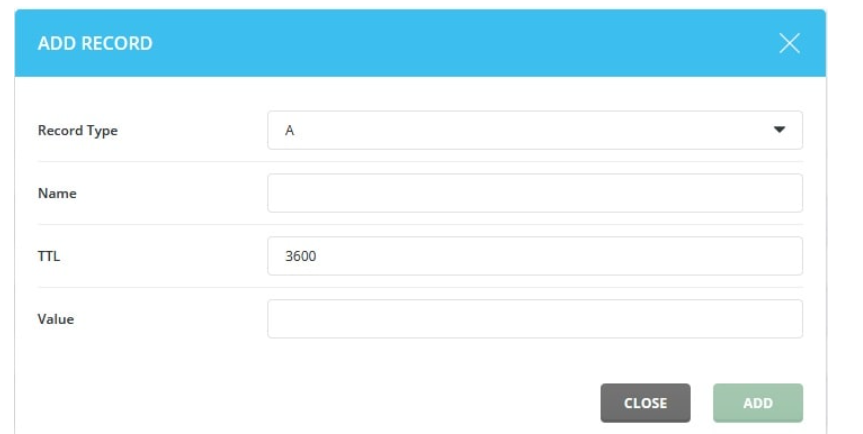
5. From the drop-down for Record Type, you can select the type of record you want to add from the below records:
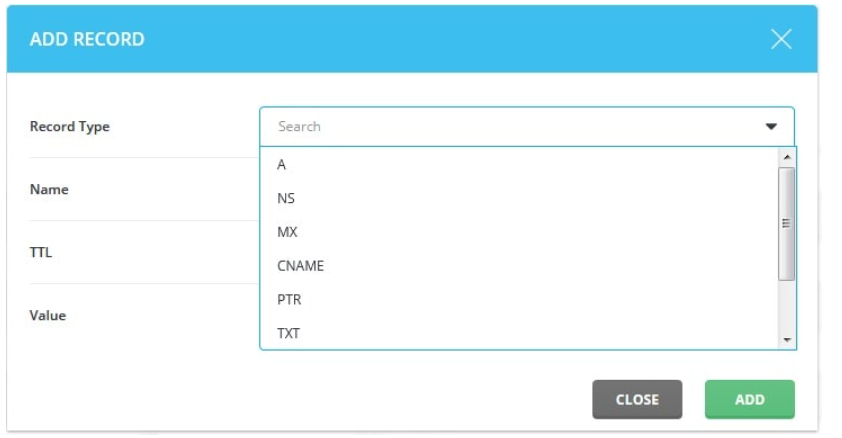
6. In the Value field, enter the IP address and then click on the Add button.
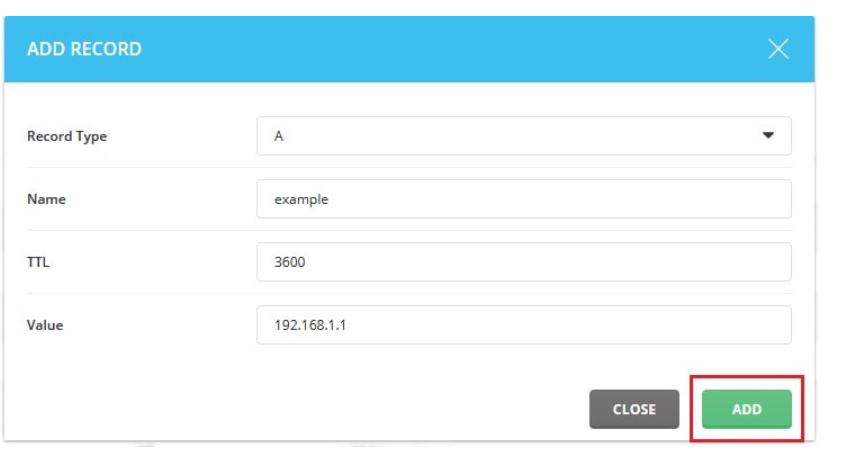
Summary:
DNS Management in DirectAdmin is an essential tool for configuring how a domain name interacts with the internet. By properly managing DNS records, you ensure that your domain resolves to the correct servers and hosting, that email is routed properly, and that your domain is securely authenticated for various services. This is crucial for website functionality, email deliverability, and domain security.