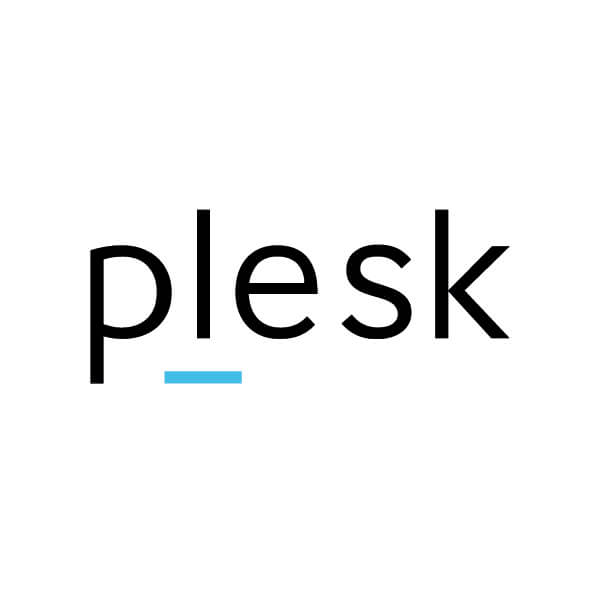
Table of Contents
Plesk is a popular web hosting control panel that allows you to manage your web hosting environment through an intuitive web-based interface. Below are some comprehensive tutorials and steps to get you started with Plesk, including setting up domains, managing files, configuring email accounts, and securing your server.
Plesk Tutorials
1. Getting Started with Plesk
Accessing Plesk:
- Login to your Plesk control panel using the URL provided by your hosting provider, usually something like
https://yourdomain.com:8443. - Enter your username and password.
2. Adding and Managing Domains
Adding a Domain:
- Log in to Plesk.
- Go to Websites & Domains.
- Click Add Domain.
- Enter the domain name and select the subscription (if applicable).
- Choose the hosting type (e.g., website hosting, forwarding, no hosting).
- Configure the hosting settings such as document root, and click OK.
Managing Domain Settings:
- In Websites & Domains, select the domain you want to manage.
- You can manage settings like DNS, hosting type, FTP access, and more from this section.
3. Managing Files with File Manager
Using File Manager:
- Go to Websites & Domains.
- Click File Manager under the domain you want to manage.
- You can upload, download, edit, and delete files directly from the File Manager interface.
Uploading Files:
- In File Manager, click Upload.
- Select the files from your computer and upload them to the desired directory.
Editing Files:
- In File Manager, navigate to the file you want to edit.
- Click the file name to open the editor, make changes, and save.
4. Setting Up and Managing Email Accounts
Creating an Email Account:
- Go to Mail.
- Click Create Email Address.
- Enter the email address and password.
- Configure additional settings like mailbox size, and click OK.
Accessing Webmail:
- Go to
http://webmail.yourdomain.com. - Log in with your email address and password.
Configuring Email Clients:
- Use the provided IMAP/POP3 and SMTP settings to configure your email client (e.g., Outlook, Thunderbird).
5. Database Management
Creating a Database:
- Go to Websites & Domains.
- Click Databases.
- Click Add Database.
- Enter the database name, select the related site, and choose the database type (MySQL or MSSQL).
- Create a database user and set a password, then click OK.
Accessing phpMyAdmin:
- In Databases, click phpMyAdmin next to the database you want to manage.
- Use phpMyAdmin to manage your database tables, run SQL queries, and more.
6. Securing Your Server
Installing an SSL Certificate:
- Go to Websites & Domains.
- Click SSL/TLS Certificates.
- Click Add SSL/TLS Certificate or use the Let’s Encrypt extension for free certificates.
- Enter the certificate details or follow the Let’s Encrypt process to generate a free SSL certificate.
- Once installed, go back to Websites & Domains, click Hosting Settings for your domain, and enable SSL support.
Firewall Configuration:
- Go to Tools & Settings.
- Click Firewall.
- Enable and configure the firewall rules to secure your server from unauthorized access.
Fail2Ban Configuration:
- Go to Tools & Settings.
- Click IP Address Banning (Fail2Ban).
- Enable Fail2Ban and configure jails to protect against brute-force attacks.
7. Backups and Restores
Creating a Backup:
- Go to Websites & Domains.
- Click Backup Manager.
- Click Back Up.
- Select the backup options (full or incremental) and set a backup schedule if desired.
- Click OK to start the backup process.
Restoring from a Backup:
- In Backup Manager, find the backup you want to restore.
- Click More (three dots), then Restore.
- Select the elements you want to restore and click Restore.
8. Managing Users and Roles
Adding a User:
- Go to Users.
- Click Create User Account.
- Enter the user details and set the permissions and roles.
- Click OK.
Setting User Roles:
- Go to Users.
- Click User Roles.
- Create or modify roles to control what each user can access and manage within Plesk.
Additional Resources
- Plesk Documentation: Comprehensive and detailed documentation is available at Plesk Documentation.
- Plesk University: Free online courses and certifications to get the most out of Plesk. Visit Plesk University.
- Community Forums: Join the Plesk community forums for support from other Plesk users and professionals at Plesk Forums.
By following these plesk tutorials, you can effectively manage your web hosting environment using Plesk, from setting up domains and email accounts to securing your server and managing databases.