
Table of Contents
DNS record, User can update the record for their domains from within the cPanel, however, please note that this will help you to update your records.
Steps to update DNS record in cPanel:
- Log in to cPanel:

Open your web browser and navigate to your cPanel login URL. This is typically something like https://yourdomain.com/cpanel, replacing “yourdomain.com” with your actual domain name.
Enter your cPanel username and password to log in.
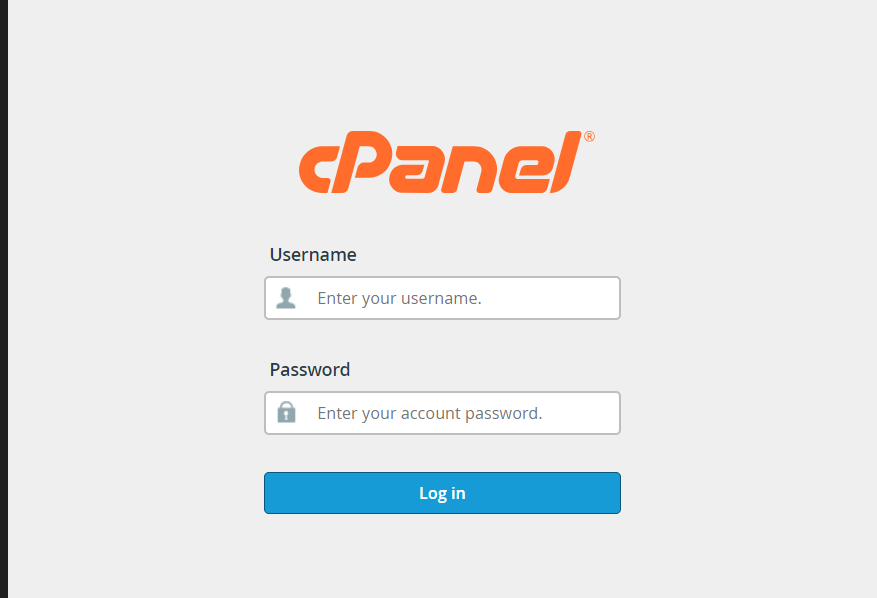
Access the “DNS Zone Editor” in cPanel:

Once logged in, look for the “Domains” or “Domains” section in cPanel.
Click on the “DNS Zone Editor” or “Zone Editor” icon. It may also be labeled as “Advanced DNS Zone Editor.”
Select the Domain:
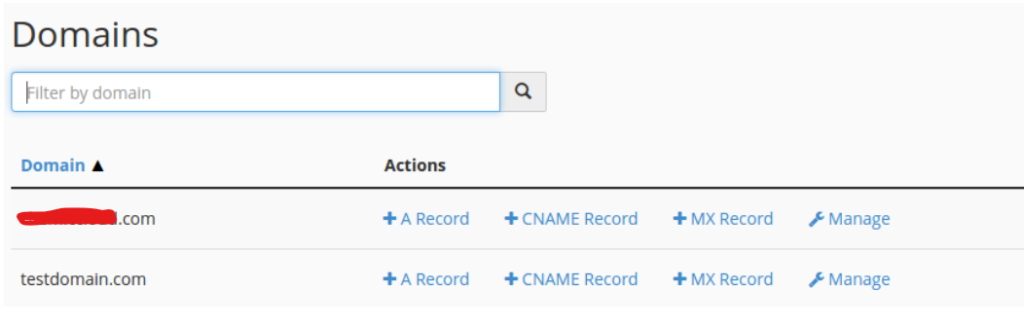
- If you have multiple domains associated with your cPanel account, select the domain for which you want to update DNS records from the dropdown menu.
Locate the DNS Record to Update:
- In the DNS Zone Editor, you’ll see a list of existing DNS records for the selected domain.
- Locate the DNS record that you want to update. This could be an A record, CNAME record, MX record, TXT record, etc.

Edit the DNS Record:

You can also edit or remove a domain name server record you have previously created by clicking on the “Manage” link.
- Once you’ve located the DNS record you want to update, click on the “Edit” or “Edit Record” icon next to it.

- Update the necessary fields, such as the value of the record, TTL (Time to Live), or any other relevant information.
- Note: The specific fields you can edit depend on the type of record you’re updating.
Save Changes:

- After making the necessary changes to the record, click on the “Save” or “Save Record” button to save your changes.
Verify Changes:
- Once you’ve saved the updated DNS record, it may take some time for the changes to propagate across the internet.
- You can use online DNS lookup tools to verify that the updated record is visible and propagated correctly.
Conclusion:
That’s it! You’ve successfully updated a DNS record in cPanel. Repeat these steps for any other records you need to update. Remember to double-check your changes before saving them to avoid any disruptions to your website’s services.