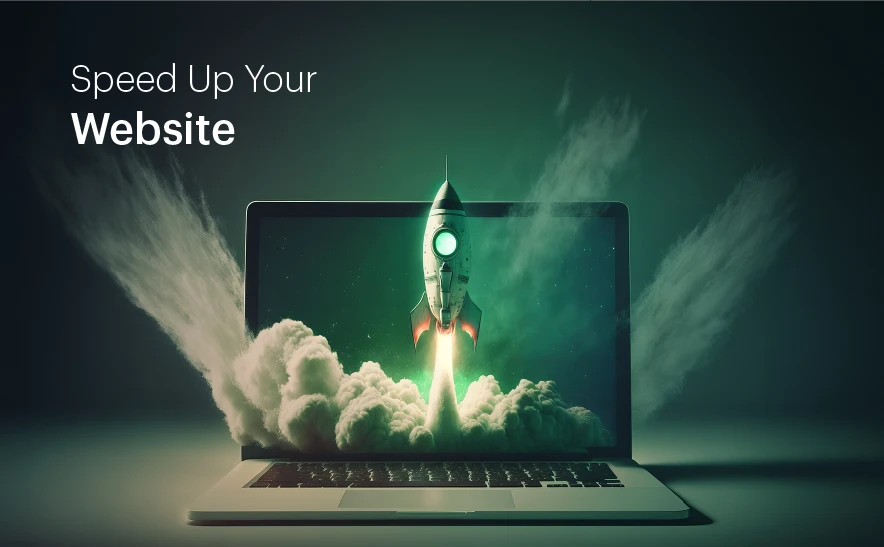
Table of Contents
Website speed up is critical for better user experience and SEO. Here’s a comprehensive guide to speed up your website:
1. Optimize Images
- Resize and Compress Images: Use tools like TinyPNG, ImageOptim, or built-in plugins (e.g., Smush for WordPress).
- Use WebP Format: Convert images to modern formats like WebP for faster loading.
2. Enable Browser Caching
- Store static files (e.g., CSS, JavaScript, and images) on users’ devices to reduce load times for repeat visits.
- Add appropriate caching rules in your
.htaccessfile or use plugins like WP Super Cache for WordPress.
3. Use a Content Delivery Network (CDN)
- Distribute your website’s content across multiple servers globally (e.g., Cloudflare, Akamai, or AWS CloudFront).
- A CDN ensures that users load the website from the nearest server location.
4. Minify Code
- Remove unnecessary characters and spaces in CSS, JavaScript, and HTML files.
- Use tools like UglifyJS, CSSNano, or online minification tools, or install plugins like Autoptimize for WordPress.
5. Enable GZIP Compression
- Compress your website files using GZIP to reduce file size and speed up data transfer.
- Add the following to your
.htaccessfile for Apache servers:apacheCopy codeAddOutputFilterByType DEFLATE text/html text/plain text/xml text/css text/javascript application/javascript
6. Optimize Hosting
- Upgrade to faster hosting options such as:
- Shared Hosting → VPS → Dedicated Server.
- Choose a hosting provider known for performance.
- Use managed hosting services if running platforms like WordPress (e.g., Kinsta, WP Engine).
7. Reduce HTTP Requests
- Combine CSS and JavaScript files to minimize server requests.
- Use asynchronous loading (
asyncordefer) for JavaScript to prevent it from blocking the page load.
8. Optimize Database
- For dynamic websites, clean up and optimize your database regularly:
- Remove unused data like old revisions, drafts, and spam comments.
- Use plugins like WP-Optimize or manually optimize tables using phpMyAdmin.
9. Lazy Load Images and Videos
- Implement lazy loading to load images and videos only when they come into view.
- Use plugins like Lazy Load by WP Rocket for WordPress or native HTML loading attributes (
loading="lazy").
10. Eliminate Render-Blocking Resources
- Move critical CSS inline and defer non-essential JavaScript to load after the page.
- Tools like Google’s PageSpeed Insights can help identify such resources.
11. Monitor and Improve Performance
- Use performance analysis tools to identify bottlenecks:
- Google PageSpeed Insights.
- GTmetrix.
- Pingdom Tools.
- Regularly test and tweak based on the recommendations.
12. Keep Your Website Updated
- Update CMS, themes, and plugins regularly to ensure optimal performance.
- Remove unused plugins and themes to reduce bloat.
Use browser HTTP caching
The browser cache is a temporary storage location where browsers save copies of static files so that they can load recently visited webpages more quickly. Developers can instruct browsers to cache elements of a webpage that will not change often. Instructions for browser caching go in the headers of HTTP responses from the hosting server. This greatly reduces the amount of data that the server needs to transfer to the browser, shortening load times for users who frequently visit certain pages.
Remove unnecessary render-blocking JavaScript
Webpages may have unnecessary code that loads before more important page content, slowing down the overall load time. This is especially common on large websites with many owners independently adding code and content. Web page owners can use a web performance tool to identify unnecessary code on poorly performing pages.
By following these steps, you can significantly improve your website’s speed and provide a better user experience. Let me know if you need detailed guidance on any specific step!