Table of Contents
Deleting a Database in cPanel is a straightforward process. Here’s a step-by-step guide:
1. Log in to cPanel
- Access your cPanel dashboard via your web hosting provider.
- Use your login credentials (username and password).
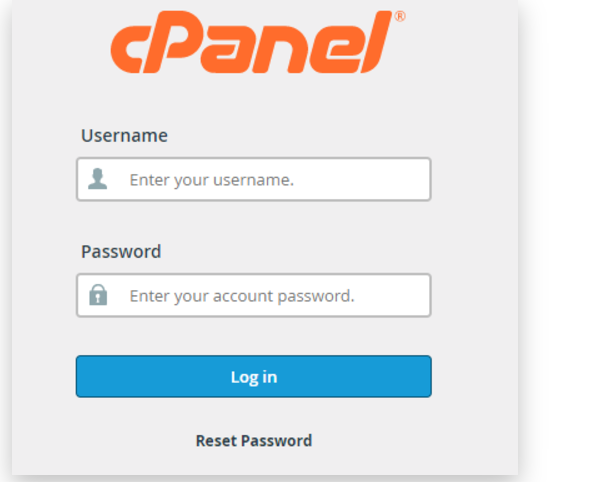
2. Navigate to the DB Section
- Look for the DB section in the cPanel interface.
- Click on MySQL Databases.
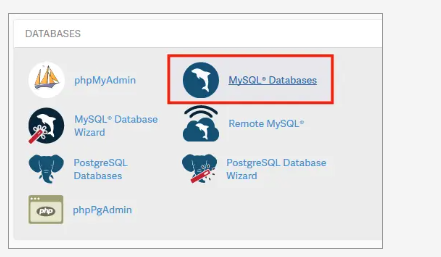
3. Locate the DB to Delete
- Scroll down to the Current DB section.
- A list of your databases will be displayed.
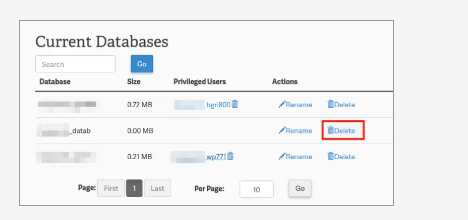
4. Delete the DB
- Next to the DB you wish to delete, click the Delete button or link.
- Confirm the deletion when prompted. (Some cPanel interfaces may display a warning before finalizing.)
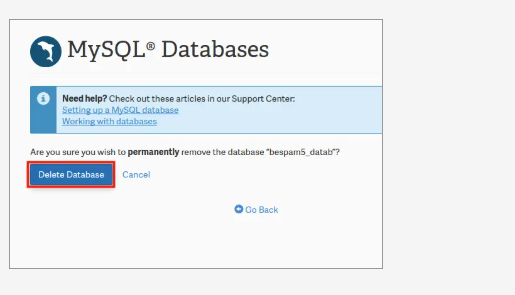
5. Delete Associated Users (Optional)
- If desired, scroll to the Current Users section.
- Delete users associated with the DB by clicking the Delete option next to the user account.
6. Verify the Deletion
- Go back to the Current DB section to ensure the database no longer appears on the list.
Caution
- Once deleted, the DB and its data cannot be recovered unless you have a backup.
- Always back up the DB before deletion if it contains important information.