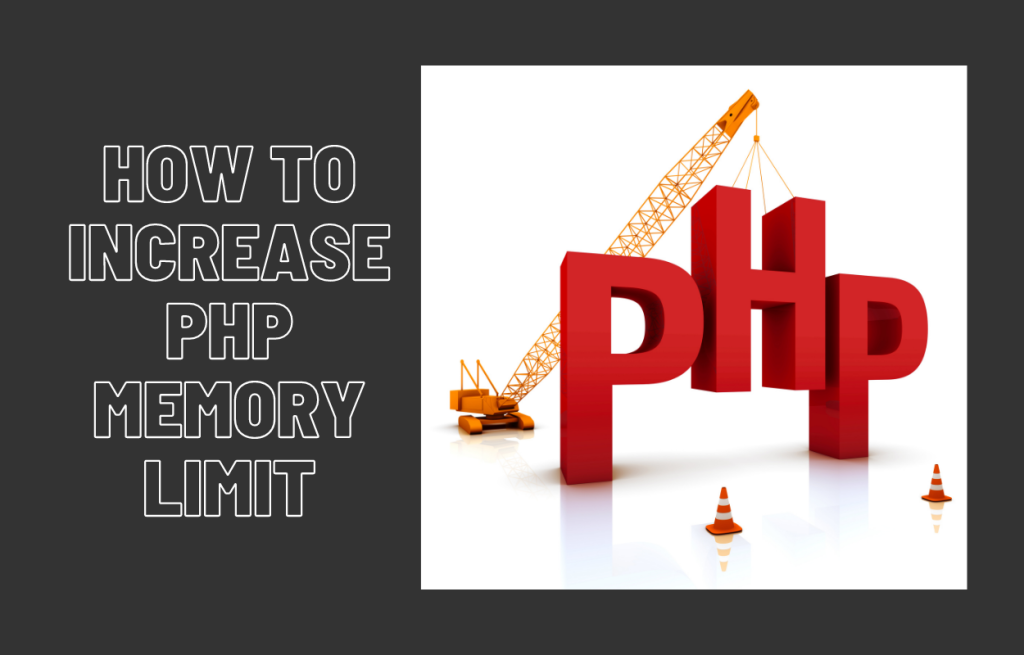
Table of Contents
The memory_limit setting in a control panel (such as cPanel, DirectAdmin, or Plesk) refers to the maximum amount of memory (RAM) that a single PHP script is allowed to use while executing. This is a PHP configuration directive that can be managed through the control panel’s PHP settings or MultiPHP INI Editor (in cPanel), allowing you to control how much memory is allocated for PHP processes on your server.
Purpose of memory_limit:
- Prevents Resource Overuse: The
memory_limitdirective is designed to prevent poorly written or resource-intensive scripts from consuming too much memory, which could otherwise crash the server or slow down other processes. - Script Stability: It helps ensure that scripts can run within reasonable memory constraints, improving the stability and performance of the server.
Common Uses:
- Running Large Applications: Applications like WordPress, Magento, or Joomla may require more memory for complex tasks like processing large files, managing large databases, or running resource-intensive plugins or themes.
- Error Prevention: If your PHP scripts exceed the set
memory_limit, they will trigger a fatal error (Allowed memory size of [X] bytes exhausted), halting the script’s execution. Increasing thememory limitcan prevent these errors.
How to Change memory limit in a Control Panel (e.g., cPanel):
Method 1: Using MultiPHP INI Editor (cPanel)
- Log in to cPanel:
- Access your cPanel account.
- Locate MultiPHP INI Editor:
- In the Software section of cPanel, find and click on MultiPHP INI Editor.
- Select the Domain:
- Choose the domain or global PHP configuration you want to modify.
- Locate
memory_limit:- Scroll down until you see the
memory_limitoption.
- Scroll down until you see the
- Adjust the Memory Limit:
- Enter the new memory limit (e.g., 256M, 512M). The “M” stands for megabytes.
- Save Changes:
- Click on the Apply or Save button to implement the changes.
Method 2: Using php.ini or .htaccess File (if supported):
- You can manually adjust the
memory_limitby adding the following line to your website’s php.ini file or in the .htaccess file in the root directory of your website.- For
php.ini:iniCopy codememory_limit = 512M - For
.htaccess:apacheCopy codephp_value memory_limit 512M
- For
Default and Recommended memory_limit Values:
- Default Value: The default memory limit is often set to 128M by many hosting providers.
- Recommended Values: The value depends on your application’s requirements, but common recommendations include:
- 128M for basic websites or small applications.
- 256M – 512M for more resource-heavy applications (e.g., large WordPress websites, Magento, or eCommerce platforms).
- 1GB+ for enterprise-level applications or sites that handle a lot of data processing.
Factors to Consider When Changing memory limit:
- Server Resources:
- Make sure your hosting plan can accommodate the increase in memory. Shared hosting plans may have limitations, while VPS or dedicated servers allow for higher memory usage.
- Application Requirements:
- Check the system requirements for the web application you’re running (e.g., WordPress plugins, CMS platforms) to determine how much memory you should allocate.
- Performance:
- Increasing the
memory_limitcan improve the performance of memory-intensive operations, but setting it too high without sufficient resources may cause the server to slow down or crash.
- Increasing the
- Hosting Provider Restrictions:
- Some hosting providers may set an upper limit on
memory limitfor shared hosting accounts, meaning you won’t be able to increase it beyond a certain value.
- Some hosting providers may set an upper limit on
When to Increase memory_limit:
- You experience errors like
Allowed memory size of [X] bytes exhausted. - Large uploads, database queries, or file operations are causing the website or script to run out of memory.
- Resource-intensive plugins or modules are installed on your CMS (e.g., a heavy WooCommerce plugin for WordPress).
Conclusion:
The memory limit setting in a control panel allows you to manage how much memory a PHP script can use, which is crucial for ensuring that applications and websites run smoothly without consuming excessive server resources. Adjusting this setting is necessary for handling complex applications, avoiding memory errors, and maintaining server performance.